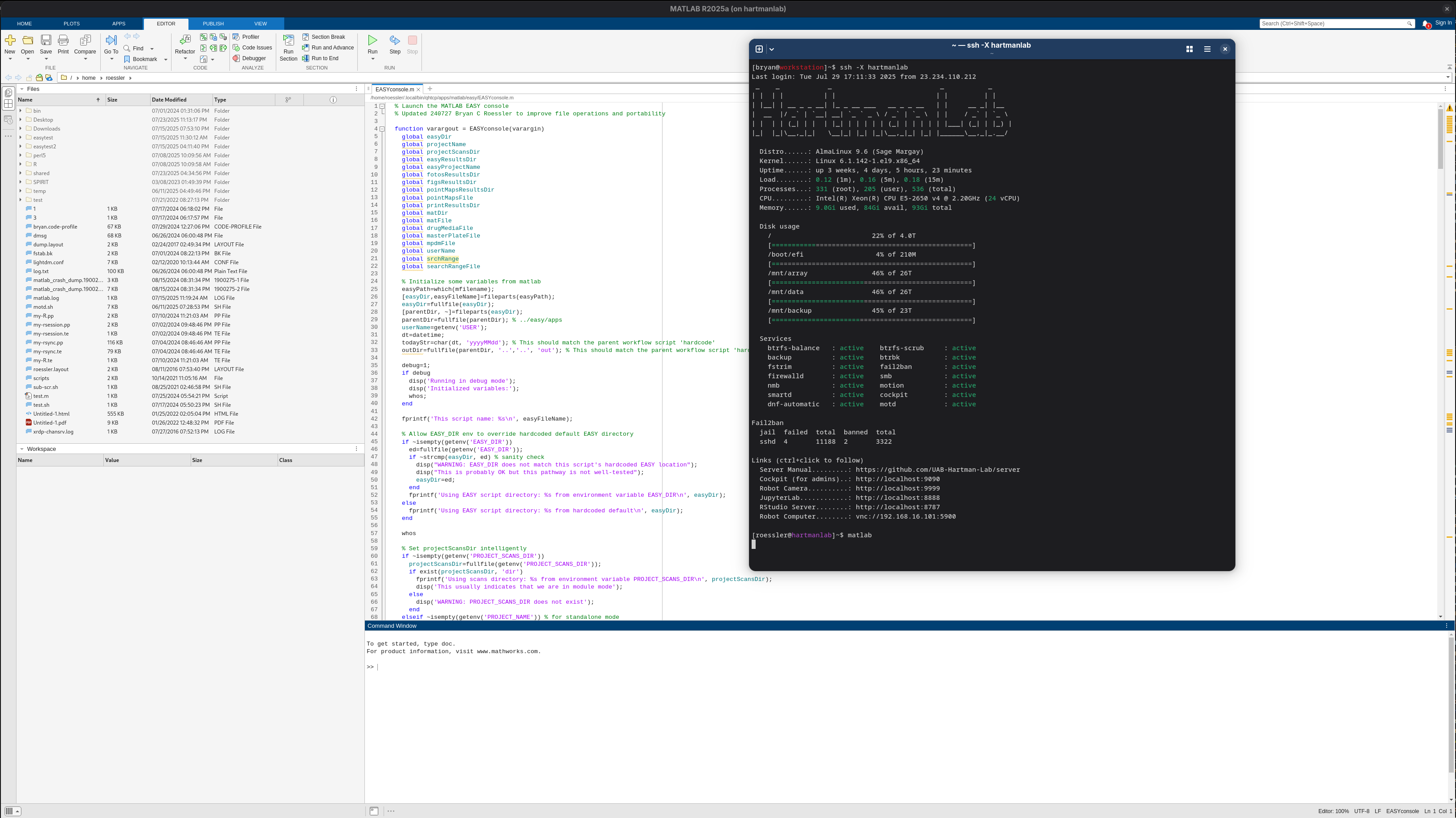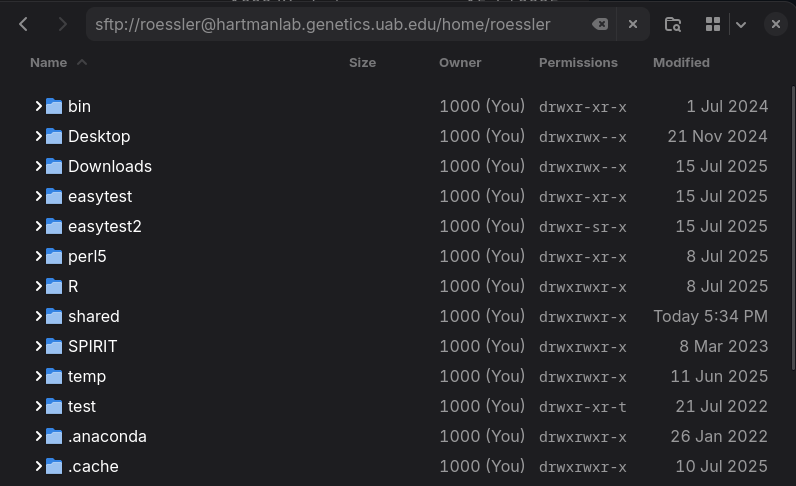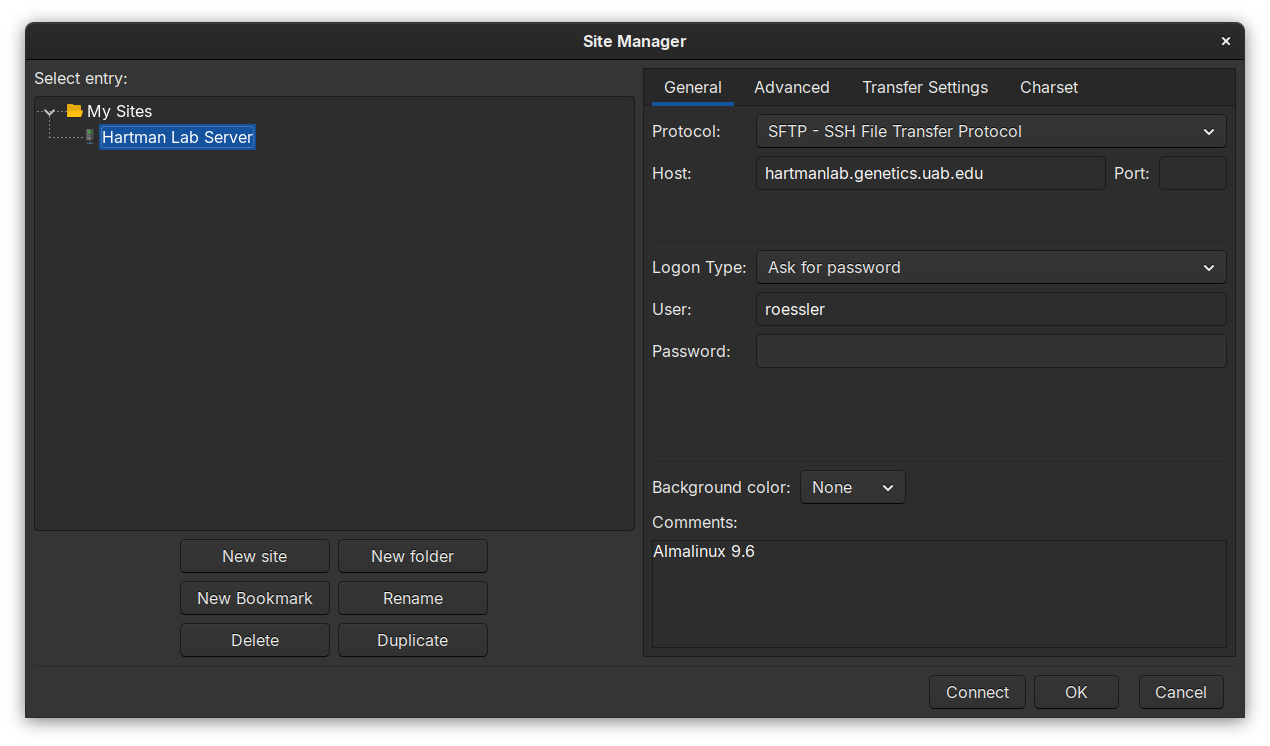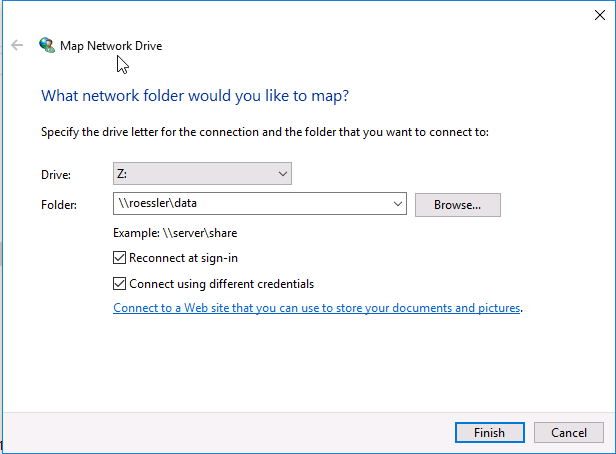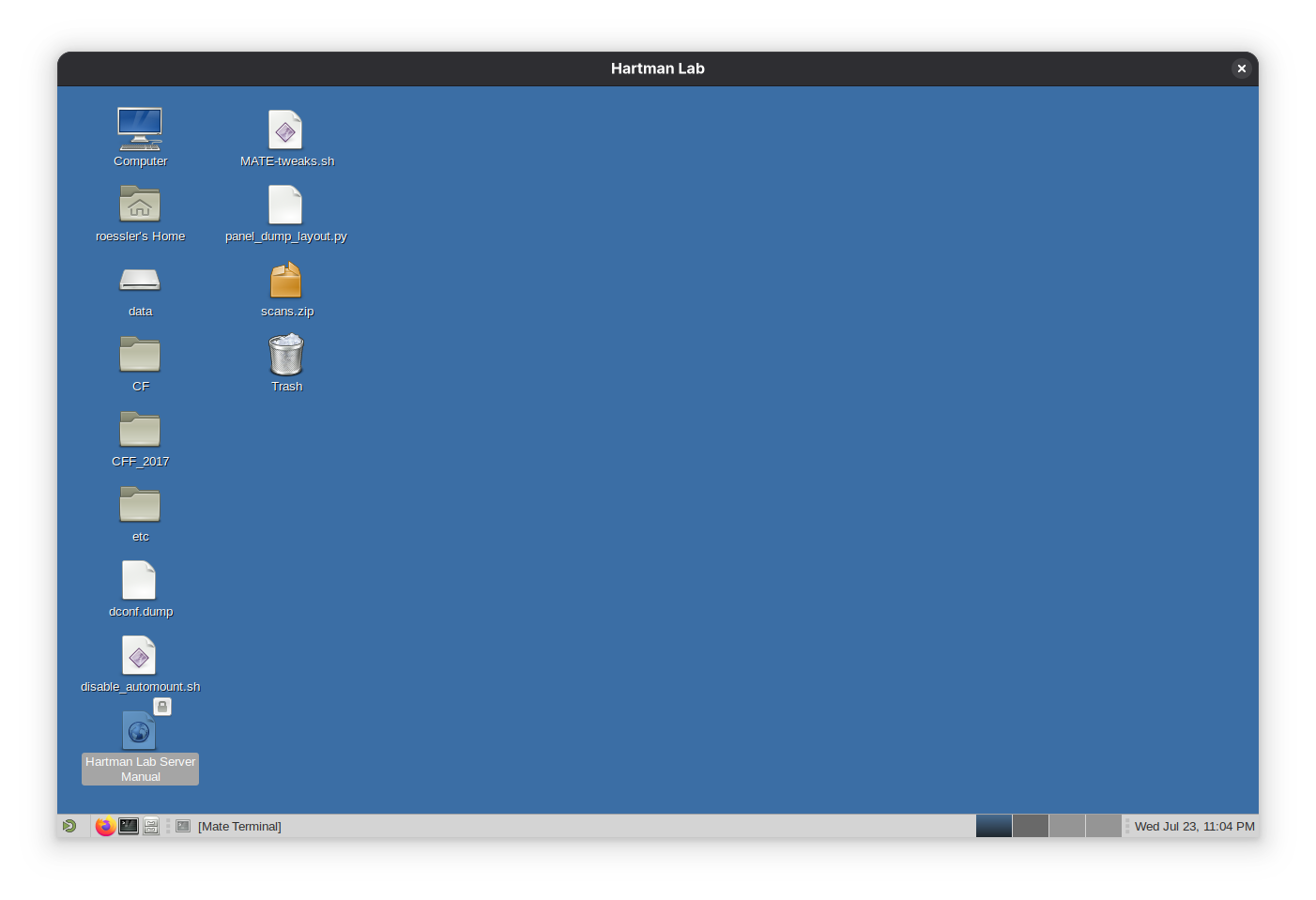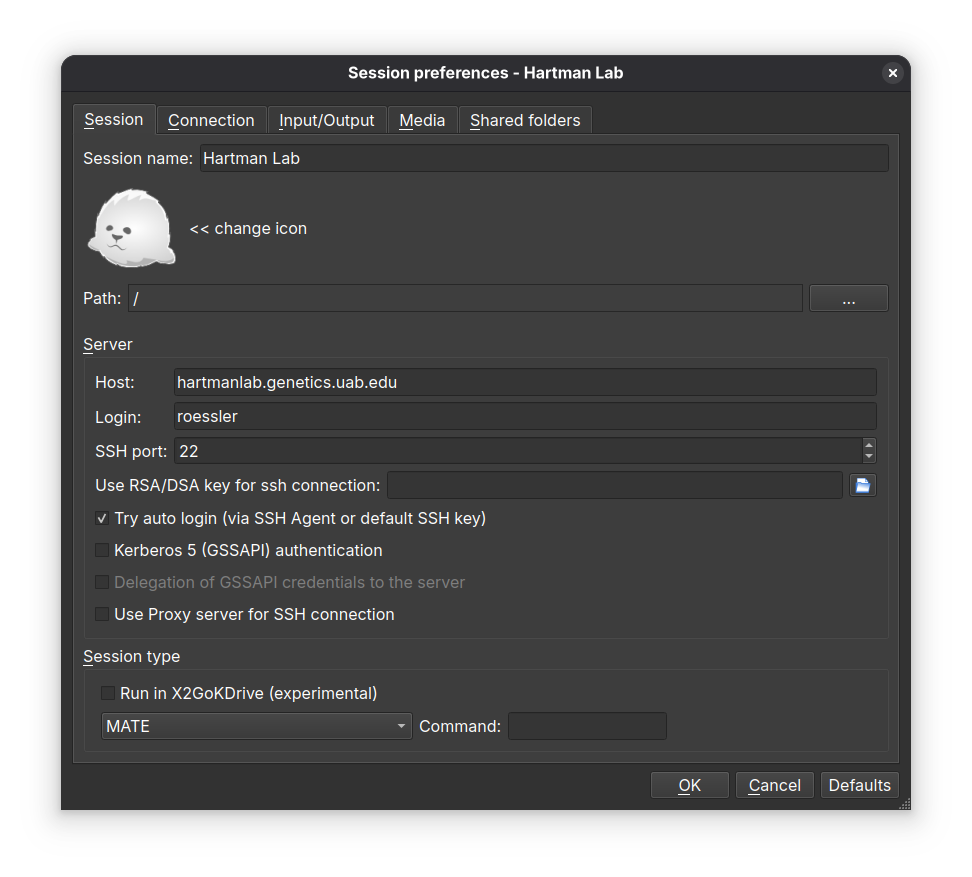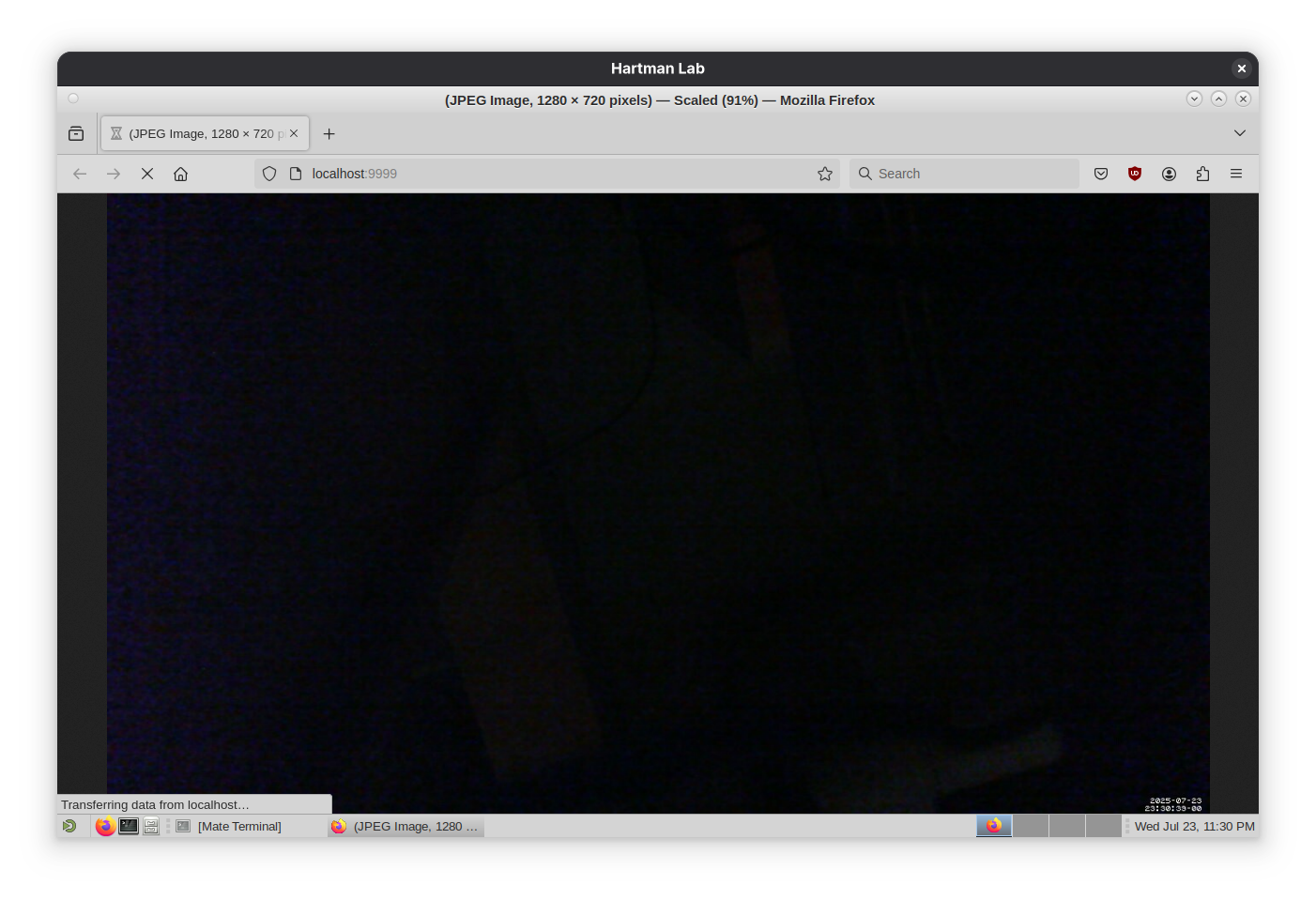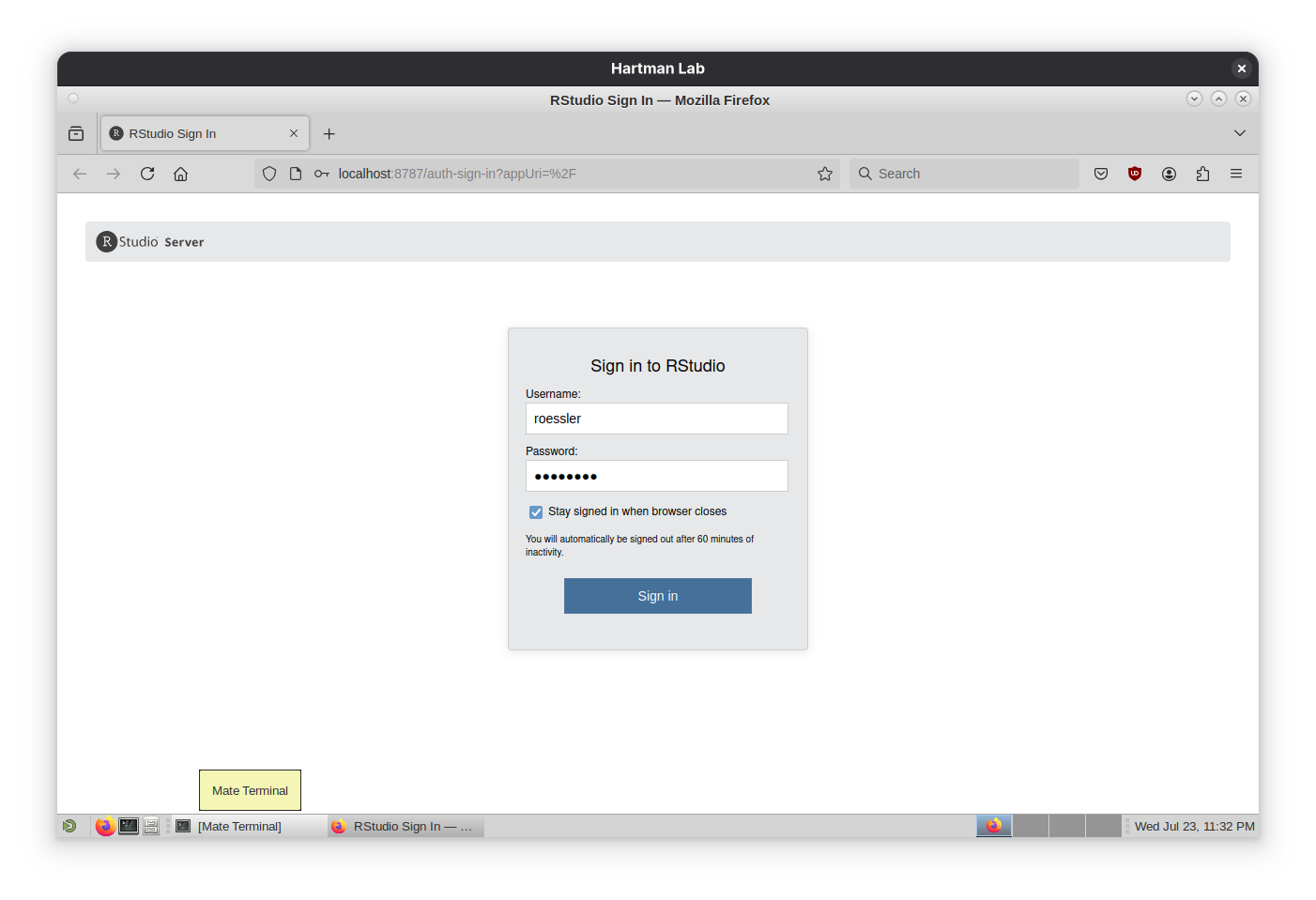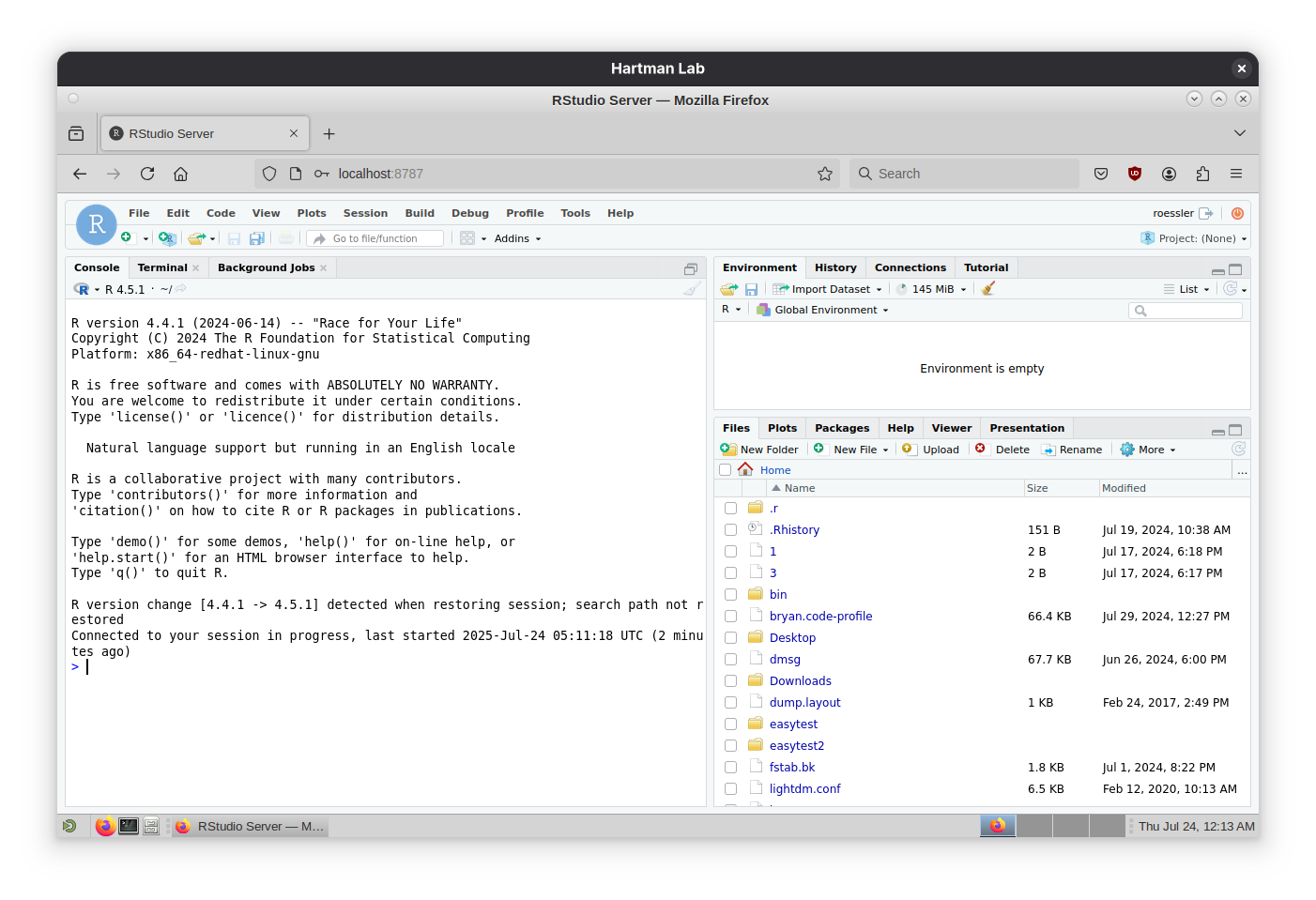A collection of scripts and configs for the John Hartman Lab Server at UAB
|
|
hace 2 semanas | |
|---|---|---|
| config | hace 3 semanas | |
| docs | hace 2 semanas | |
| scripts | hace 3 semanas | |
| theme | hace 2 meses | |
| .gitignore | hace 9 meses | |
| LICENSE | hace 2 meses | |
| README.md | hace 2 semanas |
README.md
Hartman Lab Server Manual
First-time login
- Ensure an admin has enabled your user account and provided you a username.
- Login via
ssh:ssh username@hartmanlab.genetics.uab.edu(default password is your username) - You will be prompted to create a new password and then logged out.
- Login again using your new password:
ssh username@hartmanlab.genetics.uab.edu - Change the default
sambapassword (default password is also your username):smbpasswd Optional: Generate a public-private keypair on your client and copy it to the server for faster and more secure logins.
ssh-keygen -t rsa -b 4096 -f ~/.ssh/id_rsa_4096 ssh-copy-id -i ~/.ssh/id_rsa_4096.pub username@hartmanlab.genetics.uab.eduNotes
- Read the
sshlogin message for ongoing server status. - To change your user password:
passwd - To change your samba password:
smbpasswd
sshremote loginConnect to the server remotely using the command line.
sshX forwardingLaunch graphical programs locally on a client that execute on the server.
- Linux/OSX
- Enable X forwarding during ssh login:
ssh -X username@hartmanlab.genetics.uab.edu - Windows
- Install Xming and enable X11 forwarding in the PuTTY options.
sftpremote filesharingBrowse and manage files stored on the server.
- File manager
- Enter the
sftp://address into your file manager's url bar, such as:sftp://username@hartmanlab.genetics.uab.edu/home/username
- Filezilla (Linux/OSX/Windows)
sambaremote filesharingAnother method to browse and manage files stored on the server.
The server provides two
sambashares:- Shared data array (
/mnt/data):\\username\\data - User home directory (
/home/username):\\username\\username
The default
sambacredentials are the same as your server username and password (unless modified withsmbpasswd).x2goclientremote desktopLaunch a persistent remote desktop session for graphical applications using
x2goclient(Linux/Windows/OSX).X2Go sessions can be paused or suspended from the X2Go client window. Multiple sessions can be created on the client, making it possible to select alternate quality settings based on location and bandwidth.
x2goclientconfiguration- Session tab
- Session name: Hartman Lab Server
- Host:
hartmanlab.genetics.uab.edu - Login:
username - SSH port:
22 - Session type: MATE (provides the best experience with X2Go)
- Connection tab
- Set the connection speed to LAN when connecting from within the UAB network and WAN when outside of the UAB network
- Compression settings should be left unchanged or set to adaptive.
- Input/output tab
- If automatic window resizing is not working properly (common on HiDPI monitors), set the desired startup window resolution size manually. For full screen sessions, this should match your client display. In case of scaling issues, play with the DPI setting, 96 is a sane starting value.
- If there are any issues with keyboard mapping (ex. the arrow keys are not working), select Configure Keyboard and leave the default selected settings.
- Media tab
- Disable sound support. This will prevent pulseaudio from spamming the server logs.
- Shared folders tab
- Select folders on the client to be shared with the server during a session. Browse to the chosen folder, add it to the share, and select automount.
- These folders will then appear on the server under
/media/disk/<share_name>.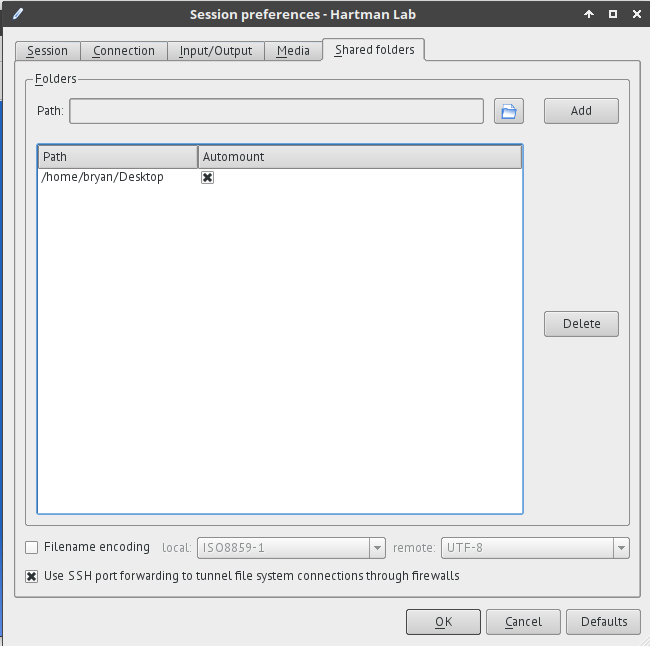
Robot computer remote desktop accessCurrently unavailable (TODO network cable unplugged?)
In an X2Go session go to Applications>Internet>Remote Viewer>Connection Address and enter
vnc://192.168.16.101.
Webcam robot monitoring
- In an X2Go session, via a web browser at
http://localhost:9999 - Locally via a web browser via an SSH tunnel:
ssh -f username@hartmanlab.genetics.uab.edu -L 9999:localhost:9999 -N
RStudio Server
- In an X2Go session, via a web browser at
http://localhost:8787 - Locally via a web browser via an SSH tunnel:
ssh -f username@hartmanlab.genetics.uab.edu -L 8787:localhost:8787 -N
Other available software
- VSCode
- MATLAB
- Jupyter Notebook
qhtcp-workflowpodmanfor containerstoolboxfor custom softwaredistroboxfor custom environments- ...and much more (see
dnf list --installedfor installed packages). Open an issue for missing or out-of-date software.
Backing up your data
/mnt/datais snapshotted daily to/mnt/backup/data-backupand rolling backups are kept for six months.rsyncis also recommended for periodically backing up user files to a local client.- Copy a user's
$HOMEdirectory locally to/home-backupfrom a client:rsync -azH --delete username@hartmanlab.genetics.uab.edu:/home/username/ home-backup/ - Copy a shared directory locally to the current directory from a client:
rsync -azh username@hartmanlab.genetics.uab.edu:/mnt/data/scans/20250723_roessler_project .
Backups can also be initiated from the server using a variety of pre-installed backup tools (
rsnapshot,borgbackup, ...).Troubleshooting
Read the
sshlogin message for server status and updates:cat /etc/motd. Notify an admin of any issues.- Can't login via
ssh - Make sure that you are using the correct username and caps lock is off.
- Three consecutive failed logins from an off-campus computer will ban the IP for one hour.
- Request an administrator to run:
sudo script-user-unban <ip_address>to unban your IP address - Request an administrator to run:
sudo script-user-reset-password <username>to reset your login password - Can't login via X2Go
- Login via
sshand reset corrupt X2Go sessions:script-user-reset-x2go - X2Go desktop is corrupted (desktop not similar to screenshot)
- Login via ssh and reset your desktop:
script-user-reset-desktop - File permissions issues
- Use
ls -alor add permissions columns to your file manager to double-check the file permissions. /mnt/datauses shared group permissions, usually:- Group:
smbgrp - User: username that created/owns the file (or
smbgrp) - Permissions:
2775 - To change:
chown -R username:smbgrp <dir> && chmod 2775 <dir> - If you do not have sufficient privileges to alter shared file permissions, ask an admin to fix or make a copy.
- Program runs slowly in paused X2Go session
- Run program via
sshin atmuxorscreensession instead.
Resources
Platform
- AlmaLinux 9.6 w/ Linux 6.1 LTS Hyperscale SIG kernel
- Intel Xeon X99 E5-2650v4 12-core CPU
- 96GB DDR4 RAM
- 4TB PCIe 3.0 NVMe SSD:
/,/home - 20TB
btrfsraid1 array:/mnt/data - 20TB
btrfsraid1 backup array:/mnt/backup
Administrators
See additional documentation in
docs/README.md.- Read the