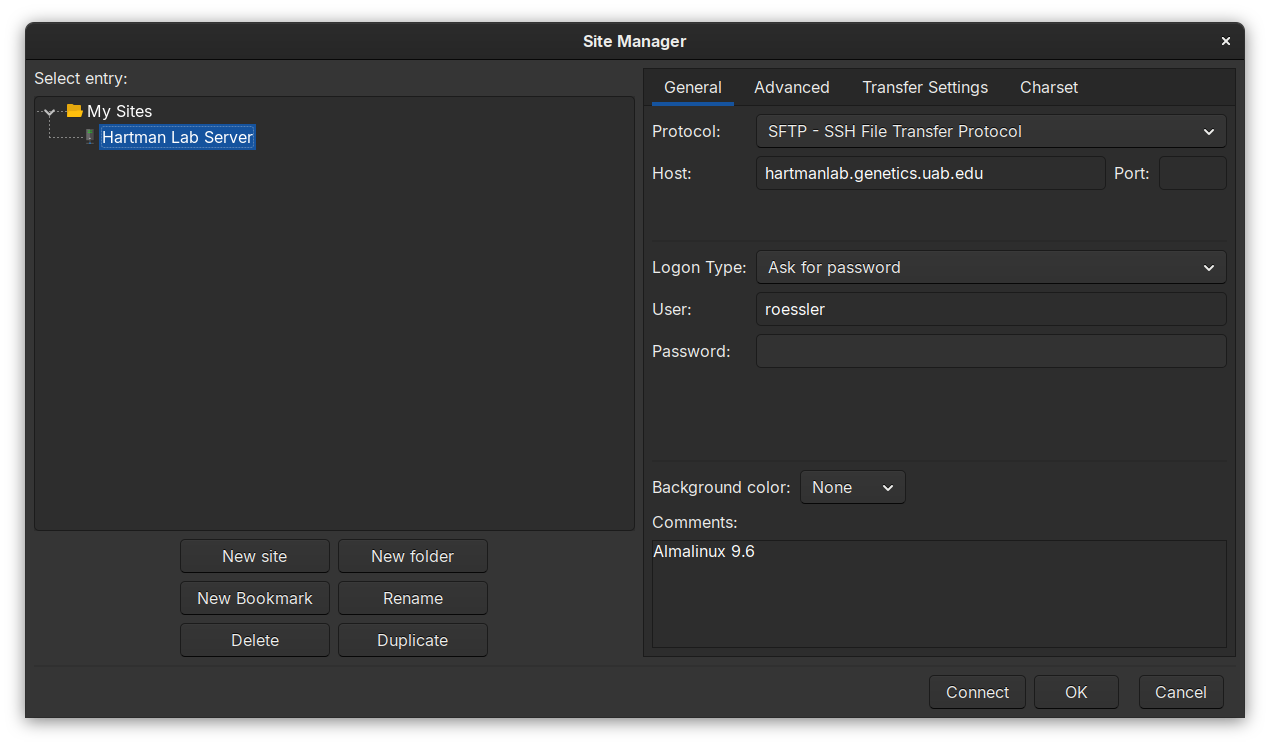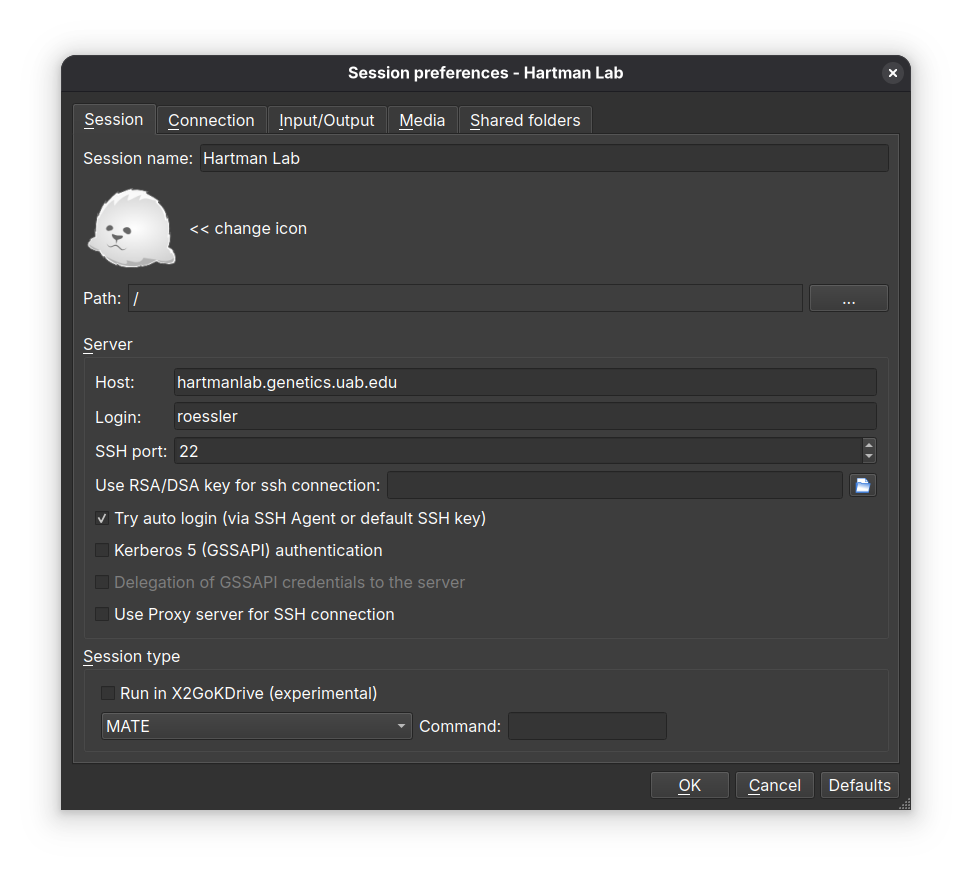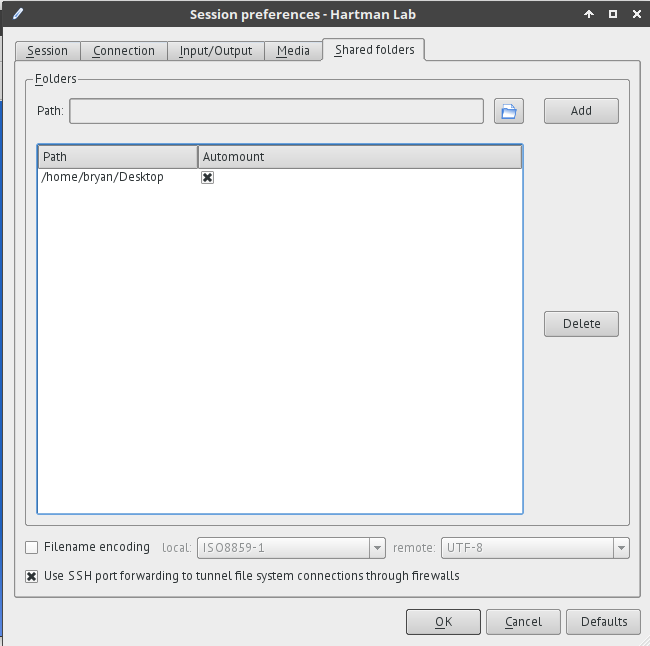6.5 KiB
Hartman Lab Server Manual
First-time login
-
Ensure an admin has enabled your user account and provided a username.
-
Login via
ssh:ssh username@hartmanlab.genetics.uab.edu(default password is your username) -
You will be prompted to create a new password and then logged out
-
Login again using your new password:
ssh username@hartmanlab.genetics.uab.edu -
Change the default
sambapassword (default password is also your username):smbpasswd -
Optional: Generate a public-private keypair on your client and copy it to the server for faster and more secure logins.
ssh-keygen -t rsa -b 4096 -f ~/.ssh/id_rsa_4096 ssh-copy-id -i ~/.ssh/id_rsa_4096.pub username@hartmanlab.genetics.uab.edu
ssh
Connect to the server remotely using the command line.
X forwarding
Launch graphical server programs locally on a client that execute on the server.
- Linux/OSX
- Enable X forwarding during ssh login:
ssh -X username@hartmanlab.genetics.uab.edu
- Enable X forwarding during ssh login:
- Windows
sftp
Browse and manage files stored on the server.
- Native access to sftp shares using client file manager (
sftp://username@hartmanlab.genetics.uab.edu:/home/username):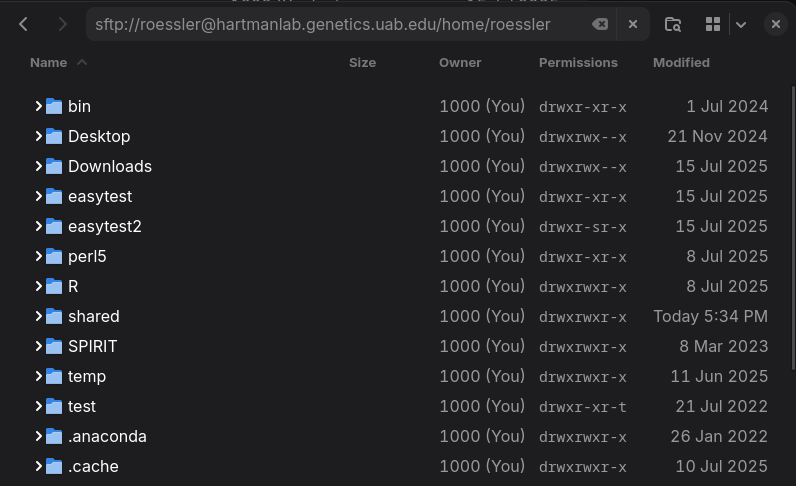
- Linux/OSX/Windows
- Windows
samba
Mount samba file shares on any platform as if the server data was on a local drive.
The server provides two samba shares:
- Shared data array (
/mnt/data):\\username\\data - User's
$HOMEdirectory:\\username\\username
The default samba credentials are the same as your server username and password. Users can change their samba password using smbpasswd.
x2goclient
Access an X2Go remote desktop session using the X2Go x2goclient available for Linux/OSX/Windows from the X2Go website or by installing the x2goclient package.
X2Go sessions can be paused or suspended from the X2Go client window. Multiple sessions can be created on the client, making it possible to select alternate quality settings based on location and bandwidth.
- Session tab
- Session name: Hartman Lab Server
- Host:
hartmanlab.genetics.uab.edu - Login:
username - SSH port:
22 - Session type: MATE (MATE provides the best experience with X2Go)
- Connection tab
- Set the connection speed to LAN when connecting from within the UAB network and WAN when outside of the UAB network
- Compression settings should be left unchanged or set to adaptive.
- Input/output tab
- If automatic window resizing is not working properly (common on HiDPI monitors), set the desired startup window resolution size manually. For full screen sessions, this should match your client display. In case of scaling issues, play with the DPI setting, 96 is a sane starting value.
- If there are any issues with keyboard mapping (ex. the arrow keys are not working), select Configure Keyboard and leave the default selected settings.
- Media tab
- Disable sound support. This will prevent pulseaudio from spamming the server logs.
- Shared folders tab
Note: Some programs do not continue to run at full speed when an X2Go session is paused. In these cases, the program should be run via ssh in a tmux or screen session.
Robot computer remote desktop access
In an X2Go session, go to Applications>Internet>Remote Viewer>Connection>New and enter vnc://192.168.16.101:5900
Webcam robot monitoring
- In an X2Go session, via a web browser at
http://localhost:9999 - Locally via a web browser via an SSH tunnel:
ssh -f username@hartmanlab.genetics.uab.edu -L 9999:localhost:9999 -N
RStudio Server
- In an X2Go session, via a web browser at
http://localhost:8787 - Locally via a web browser via an SSH tunnel:
ssh -f username@hartmanlab.genetics.uab.edu -L 8787:localhost:8787 -N
JupyterLab (Python) IDE
- In an X2Go session, via a web browser at
http://localhost:8888 - Locally via a web browser via an SSH tunnel:
ssh -f username@hartmanlab.genetics.uab.edu -L 8888:localhost:8888 -N
Data backup
rsync is recommended for periodically backing up user files to a local client.
- Copy a user's
$HOME' directory locally to/home-backup:rsync -azH --delete username@hartmanlab.genetics.uab.edu:/home/username/ home-backup/ - Copy a shared directory locally
rsync -azh username@hartmanlab.genetics.uab.edu:/mnt/data/scans/20250723_roessler_project .
Troubleshooting
- Reset your X2Go sessions:
script-user-reset-x2go - Reset your X2Go desktop:
script-user-reset-desktop - Change your user login password:
passwd - Change your samba password:
smbpasswd - Read the
motdfor service statuses and updates:cat /etc/motd
Resources
Platform
- AlmaLinux 9.6 w/ Linux 6.1 LTS Hyperscale SIG kernel
- Intel Xeon X99 E5-2650v4 12-core CPU
- 96GB DDR4 RAM
- 4TB PCIe 3.0 NVMe SSD:
/,/home - 20TB btrfs raid1 array:
/mnt/data - 20TB btrfs raid1 backup array:
/mnt/backup
Administrators
See additional documentation in docs/README.md.