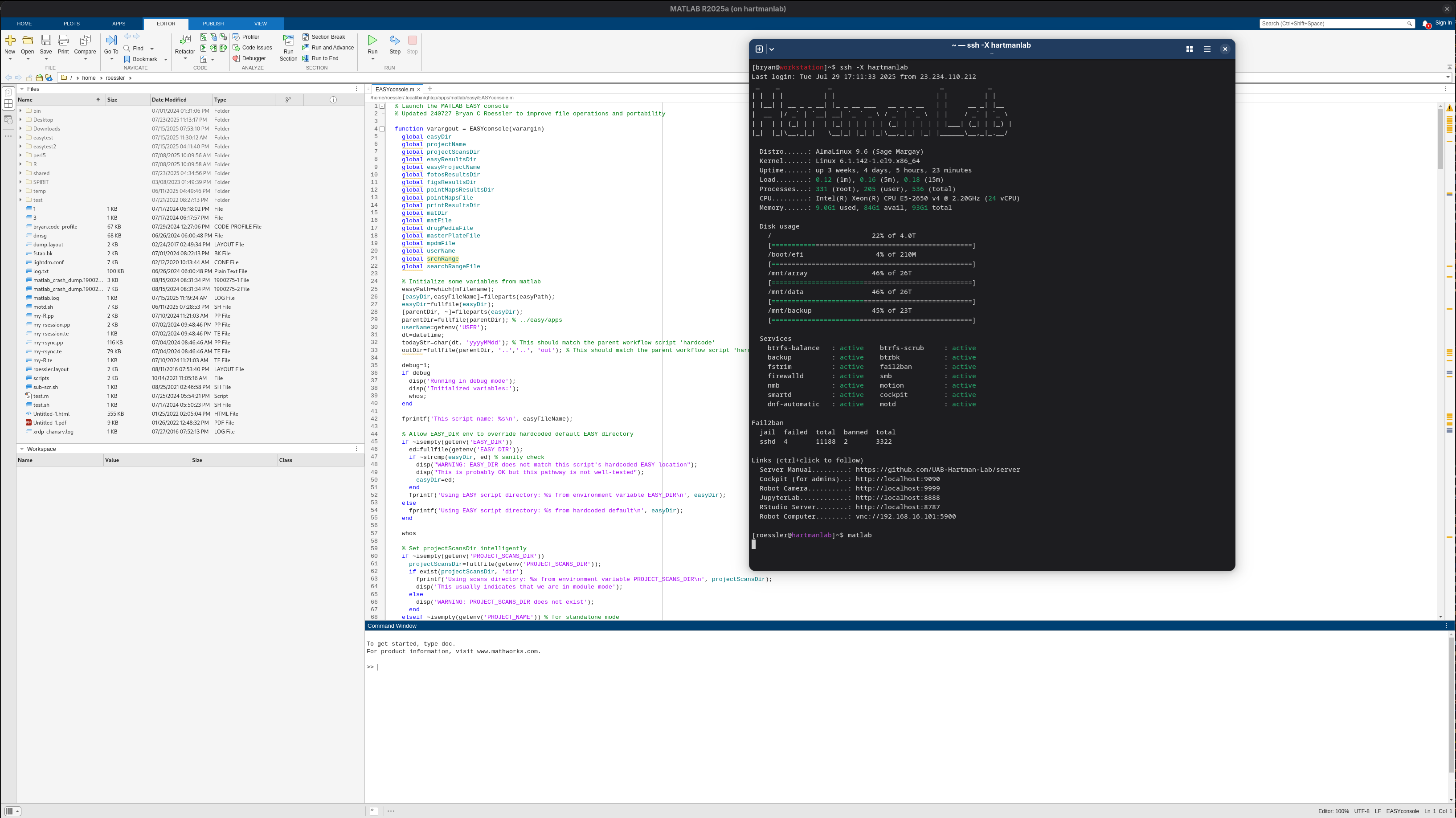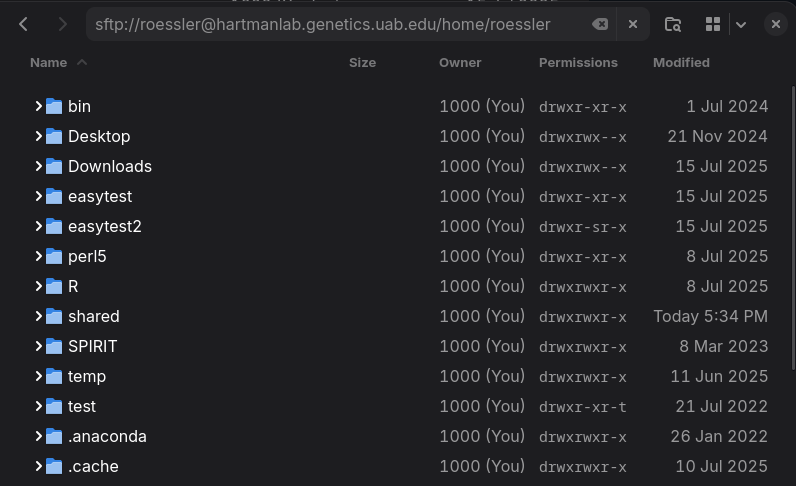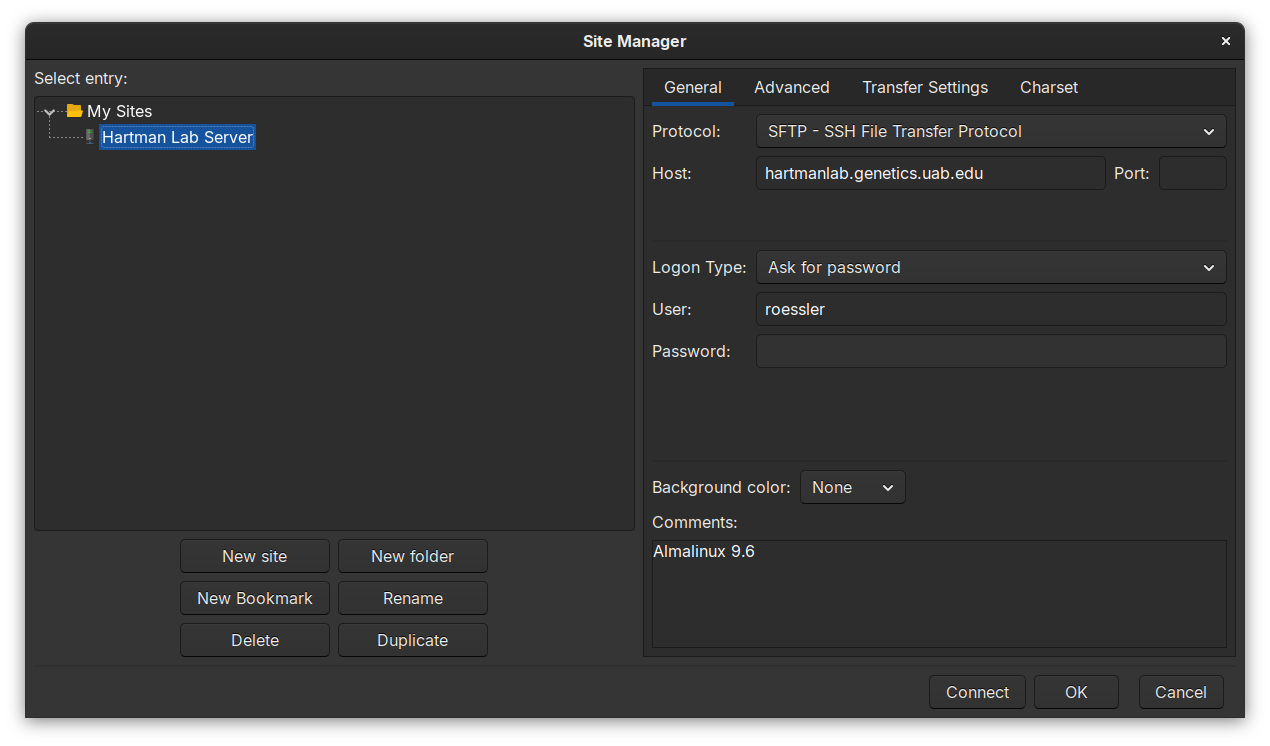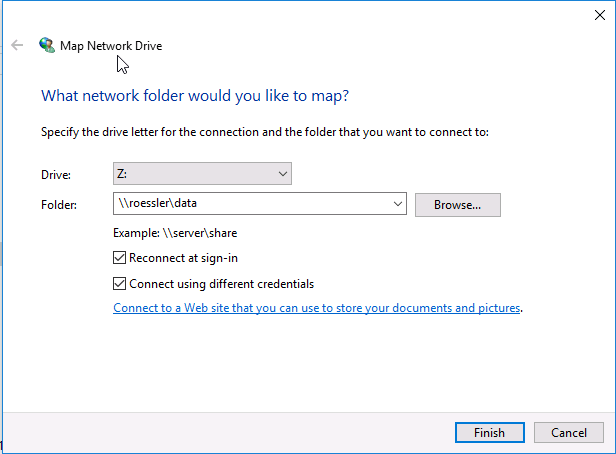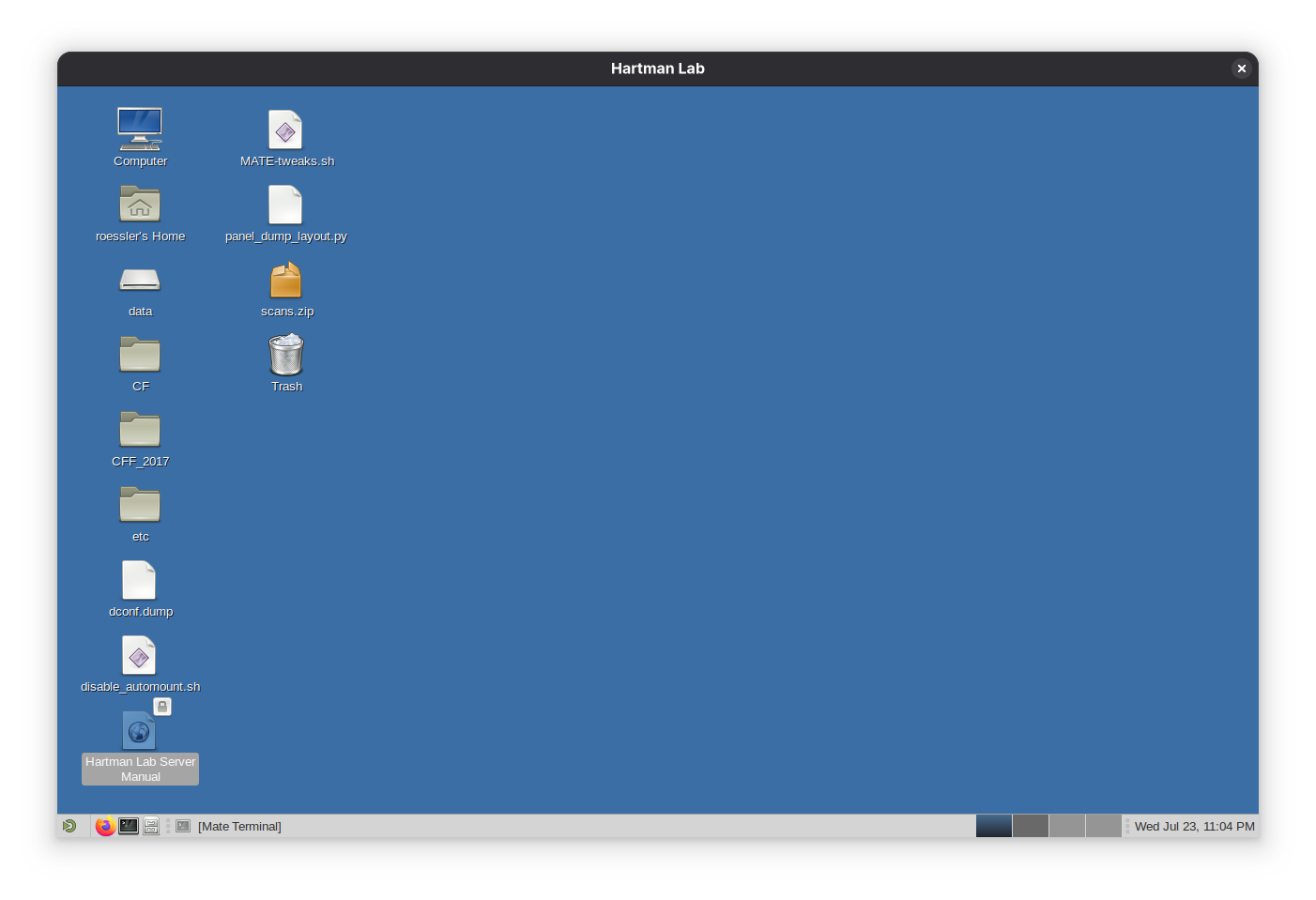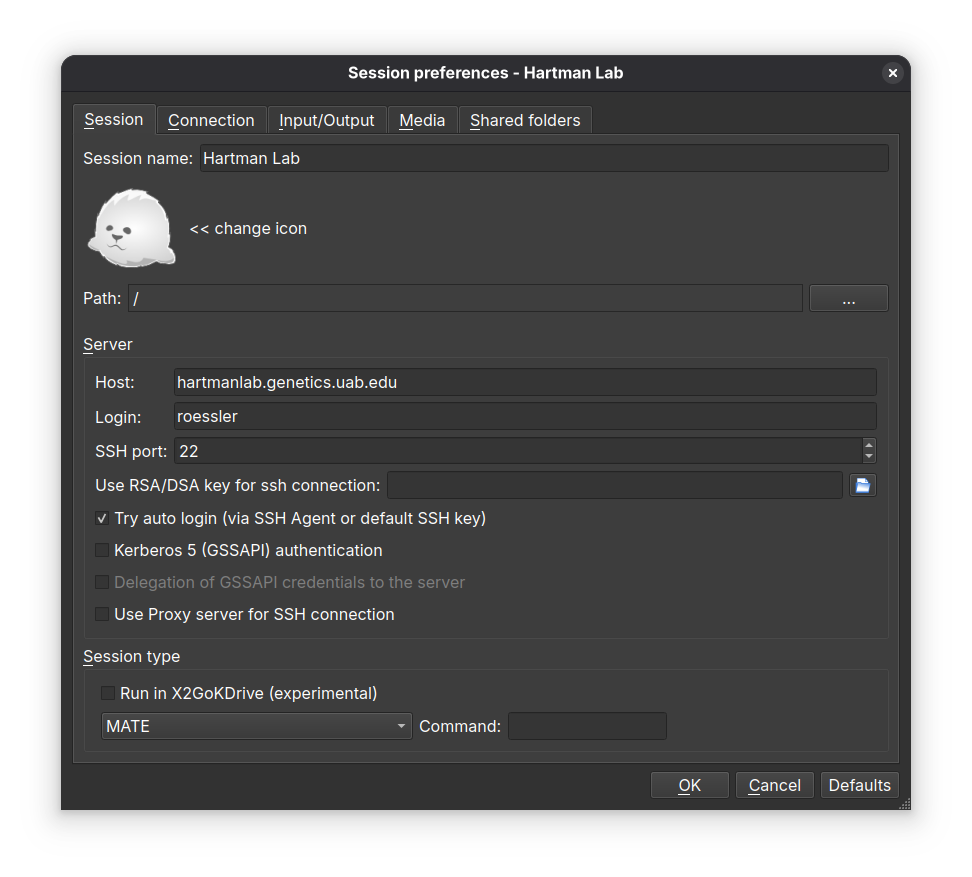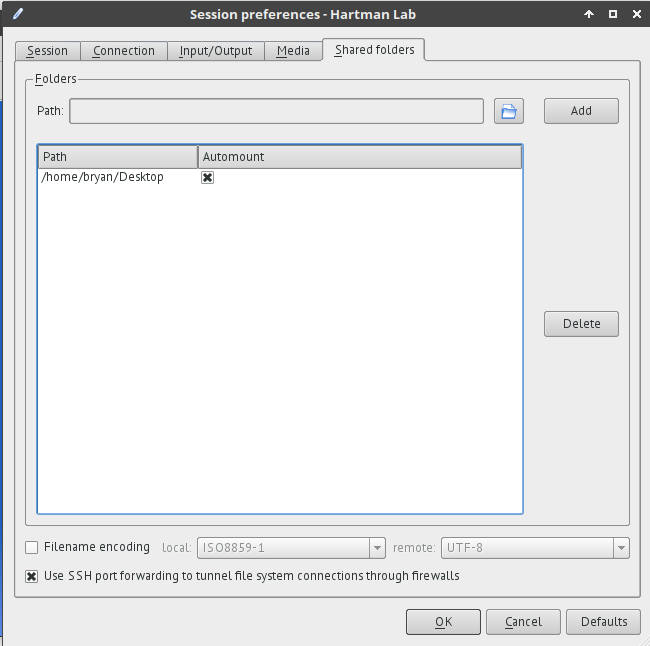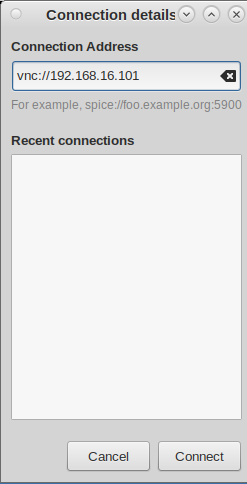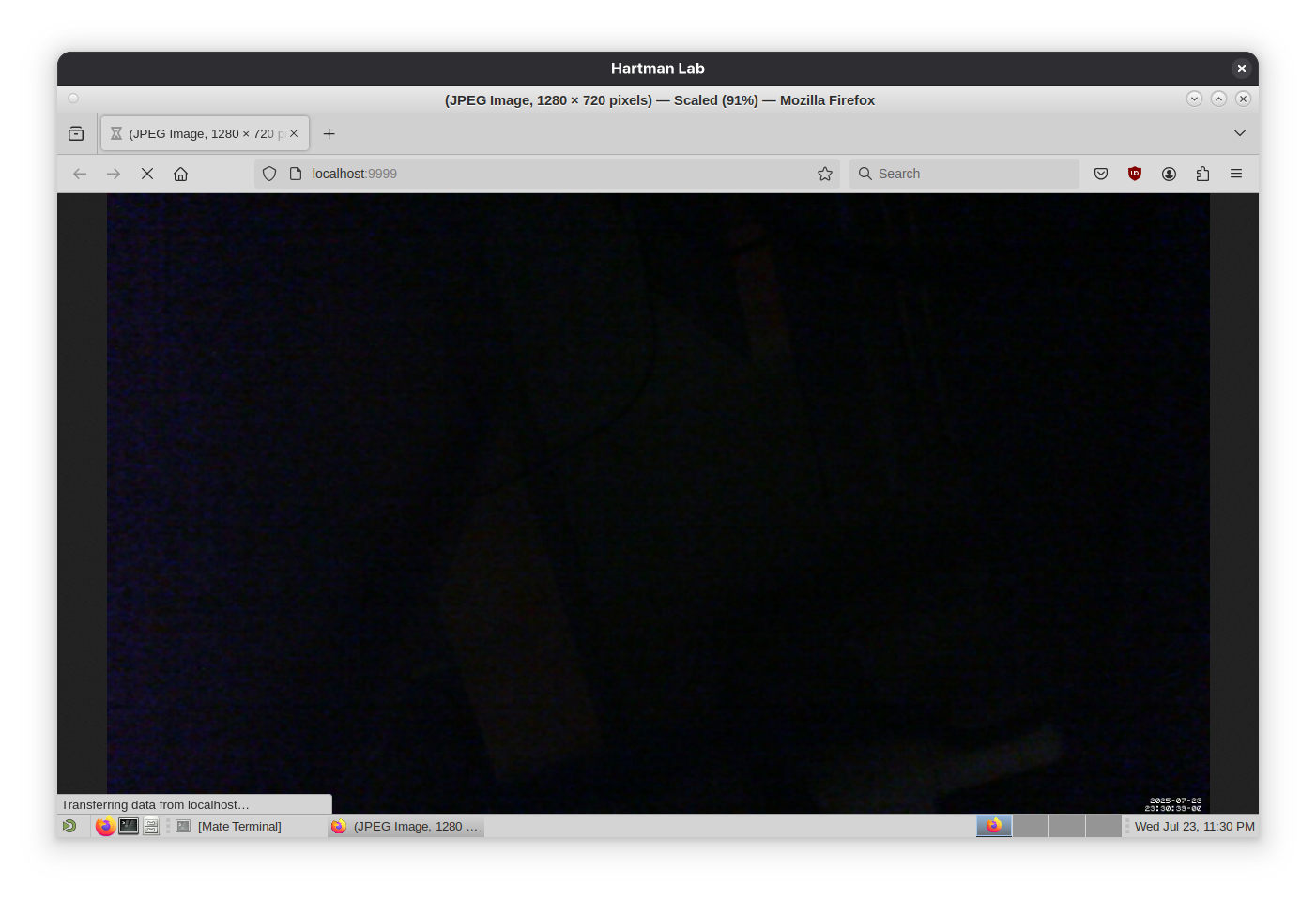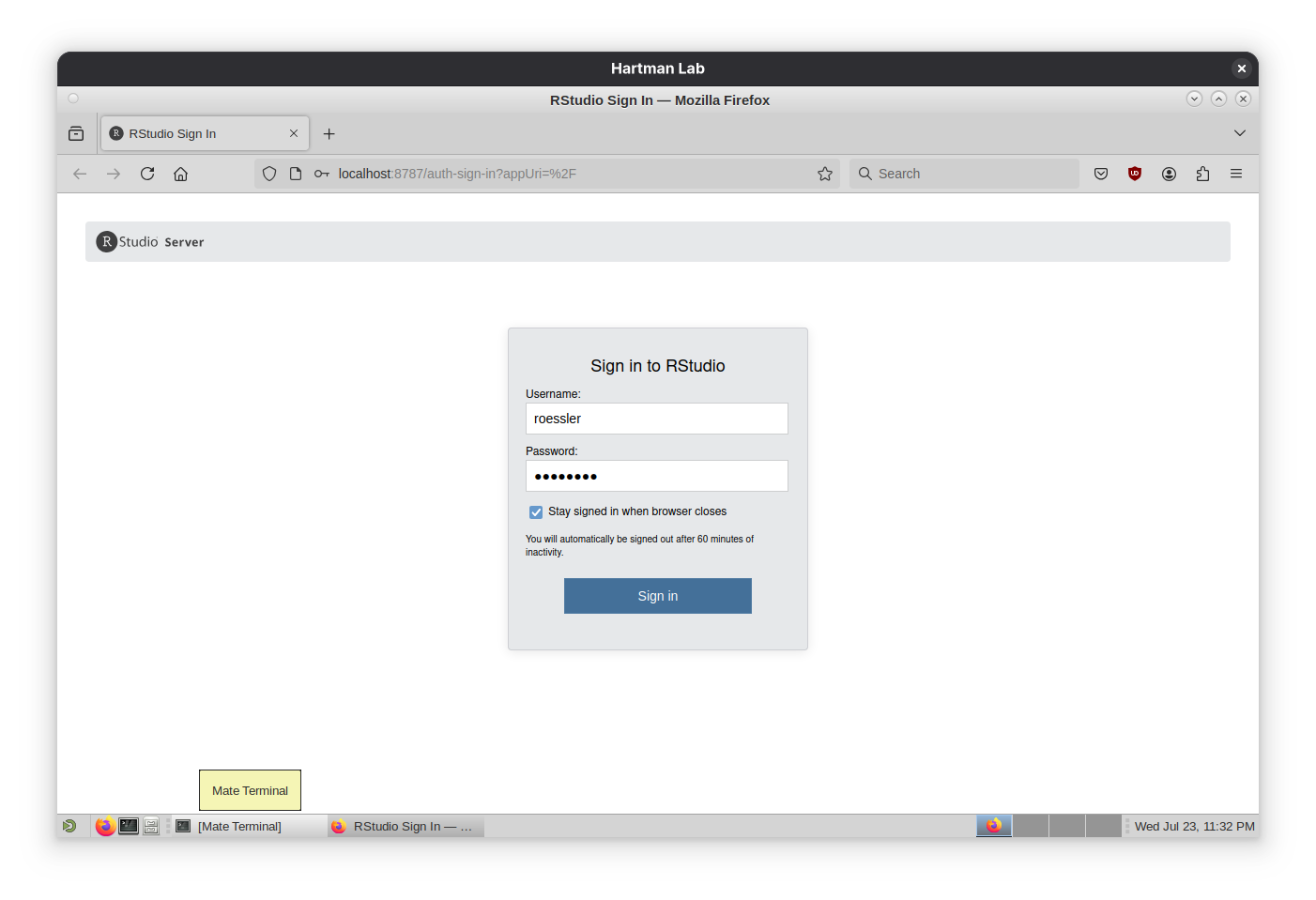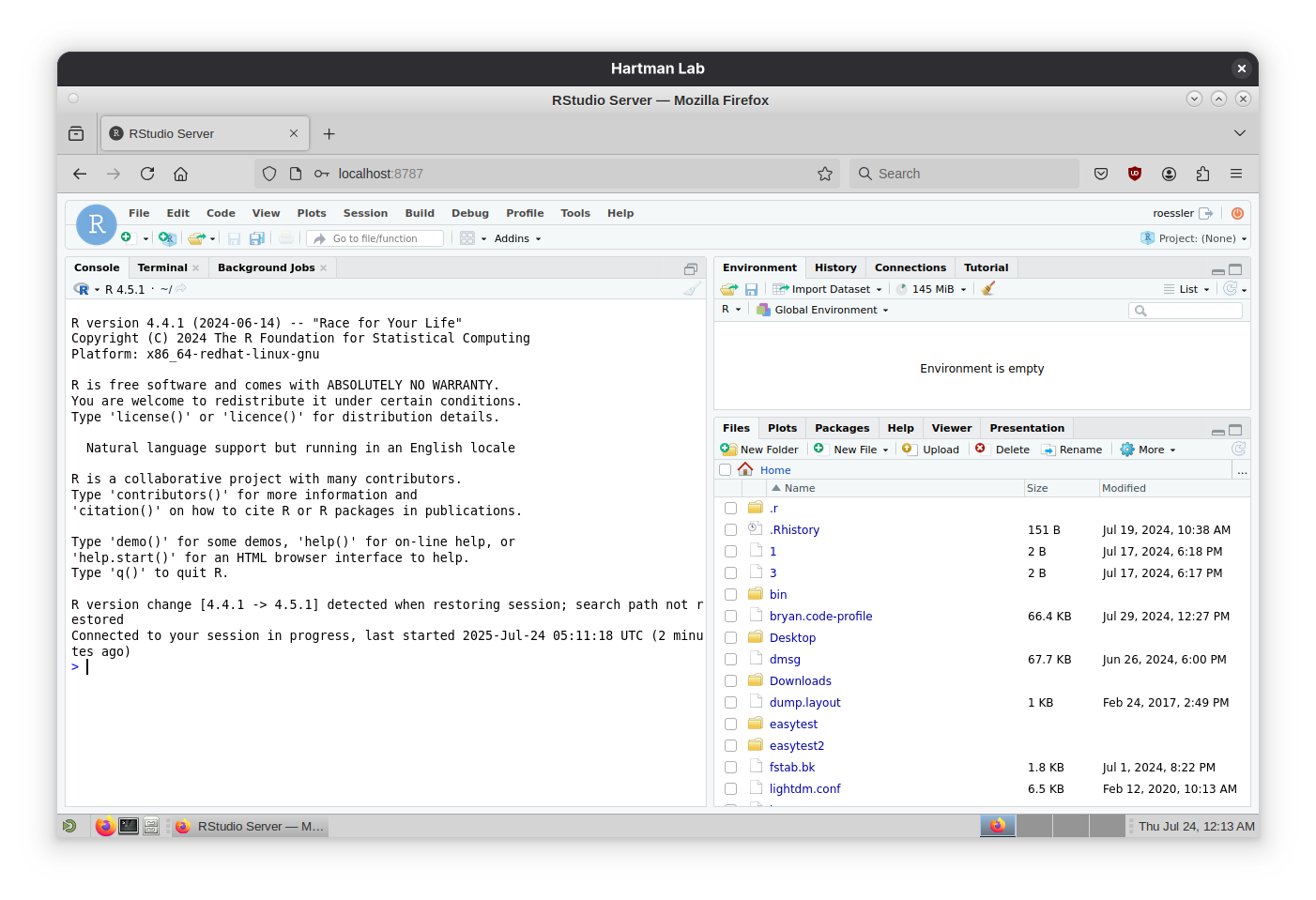8.6 KiB
Hartman Lab Server Manual
First-time login
-
Ensure an admin has enabled your user account and provided you a username.
-
Login via
ssh:ssh username@hartmanlab.genetics.uab.edu(default password is your username) -
You will be prompted to create a new password and then logged out.
-
Login again using your new password:
ssh username@hartmanlab.genetics.uab.edu -
Change the default
sambapassword (default password is also your username):smbpasswd -
Optional: Generate a public-private keypair on your client and copy it to the server for faster and more secure logins.
ssh-keygen -t rsa -b 4096 -f ~/.ssh/id_rsa_4096 ssh-copy-id -i ~/.ssh/id_rsa_4096.pub username@hartmanlab.genetics.uab.edu
Notes
- Read the
motdhelper atsshlogin for server status - To change your user password:
passwd - To change your samba password:
smbpasswd
ssh remote login
Connect to the server remotely using the command line.
X forwarding
Launch graphical programs locally on a client that execute on the server.
- Linux/OSX
- Enable X forwarding during ssh login:
ssh -X username@hartmanlab.genetics.uab.edu
- Enable X forwarding during ssh login:
- Windows
sftp remote filesharing
Browse and manage files stored on the server.
-
Access sftp via most file managers using a
sftp://address.Example:
sftp://username@hartmanlab.genetics.uab.edu/home/username -
Filezilla (Linux/OSX/Windows)
-
sshfs (Linux/OSX/Windows)
-
WinSCP (Windows)
samba remote filesharing
Another method to browse and manage files stored on the server.
The server provides two samba shares:
- Shared data array (
/mnt/data):\\username\\data - User home directory (
/home/username):\\username\\username
The default samba credentials are the same as your server username and password until changed with smbpasswd.
x2goclient remote desktop
Launch a graphical remote desktop session using the X2Go x2goclient available for Linux/OSX/Windows from the X2Go website or by installing the x2goclient package.
X2Go sessions can be paused or suspended from the X2Go client window. Multiple sessions can be created on the client, making it possible to select alternate quality settings based on location and bandwidth.
- Session tab
- Session name: Hartman Lab Server
- Host:
hartmanlab.genetics.uab.edu - Login:
username - SSH port:
22 - Session type: MATE (MATE provides the best experience with X2Go)
- Connection tab
- Set the connection speed to LAN when connecting from within the UAB network and WAN when outside of the UAB network
- Compression settings should be left unchanged or set to adaptive.
- Input/output tab
- If automatic window resizing is not working properly (common on HiDPI monitors), set the desired startup window resolution size manually. For full screen sessions, this should match your client display. In case of scaling issues, play with the DPI setting, 96 is a sane starting value.
- If there are any issues with keyboard mapping (ex. the arrow keys are not working), select Configure Keyboard and leave the default selected settings.
- Media tab
- Disable sound support. This will prevent pulseaudio from spamming the server logs.
- Shared folders tab
Note: Some programs do not continue to run at full speed when an X2Go session is paused. In these cases, the program should be run via ssh in a tmux or screen session.
Robot computer remote desktop access (currently unavailable)
In an X2Go session, go to *Applications>Internet>Remote Viewer>Connection Address and enter vnc://192.168.16.101
Webcam robot monitoring
- In an X2Go session, via a web browser at
http://localhost:9999 - Locally via a web browser via an SSH tunnel:
ssh -f username@hartmanlab.genetics.uab.edu -L 9999:localhost:9999 -N
RStudio Server
- In an X2Go session, via a web browser at
http://localhost:8787 - Locally via a web browser via an SSH tunnel:
ssh -f username@hartmanlab.genetics.uab.edu -L 8787:localhost:8787 -N
Other available software
- VSCode
- MATLAB
- Jupyter Notebook
qhtcp-workflowpodmanfor containerstoolboxfor custom softwaredistroboxfor custom environments- ...and much more (open an issue for software requests)
Backing up your data
/mnt/data is snapshotted daily to /mnt/backup/data-backup. In case of inadvertent data loss, users can recover lost files from a previous snapshot.
rsync is highly recommended for periodically backing up user files to a local client.
- Copy a user's
$HOME' directory locally to/home-backupfrom a client:rsync -azH --delete username@hartmanlab.genetics.uab.edu:/home/username/ home-backup/ - Copy a shared directory locally to the current directory from a client:
rsync -azh username@hartmanlab.genetics.uab.edu:/mnt/data/scans/20250723_roessler_project .
Other popular backup tools are also installed on the server, including rsnapshot and borgbackup.
Troubleshooting
Read the motd for service statuses and updates: cat /etc/motd
- Can't login via
ssh- Make sure that you are using the correct username and caps lock is off.
- Three consecutive failed logins from an off-campus computer will ban the IP for one hour.
- Request an administrator to run:
sudo script-user-unban <ip_address>to unban your IP address - Request an administrator to run:
sudo script-user-reset-password <username>to reset your login password
- Can't login via X2Go
- Login via
sshand reset corrupt X2Go sessions:script-user-reset-x2go
- Login via
- X2Go desktop is corrupted (desktop not similar to screenshot)
- Login via ssh and reset your desktop:
script-user-reset-desktop
- Login via ssh and reset your desktop:
- Permissions issues
- Use
ls -alor add permissions columns to your file manager to double-check the file permissions. /mnt/datauses shared group permissions, usually:- Group:
smbgrp - User: user that created/owns the file or
smbgrp - Permissions:
2775
- Group:
- To change:
chown -R username:smbgrp <dir> && chmod 2775 <dir> - If your user does not have sufficient access to alter file permissions, either have admin fix, or make a new copy.
- Use
Resources
Hardware Platform
- AlmaLinux 9.6 w/ Linux 6.1 LTS Hyperscale SIG kernel
- Intel Xeon X99 E5-2650v4 12-core CPU
- 96GB DDR4 RAM
- 4TB PCIe 3.0 NVMe SSD:
/,/home - 20TB
btrfsraid1 array:/mnt/data - 20TB
btrfsraid1 backup array:/mnt/backup
Administrators
See additional documentation in docs/README.md.